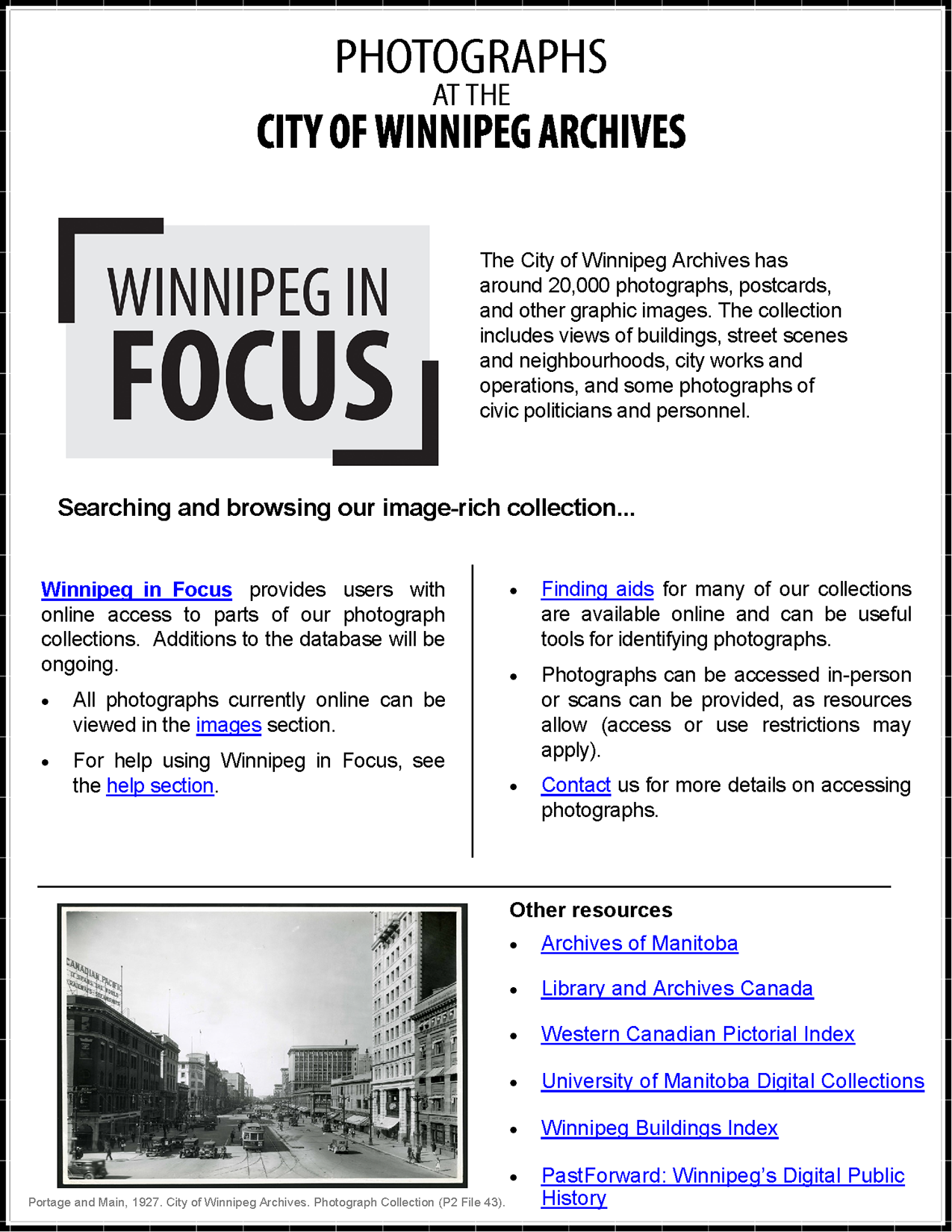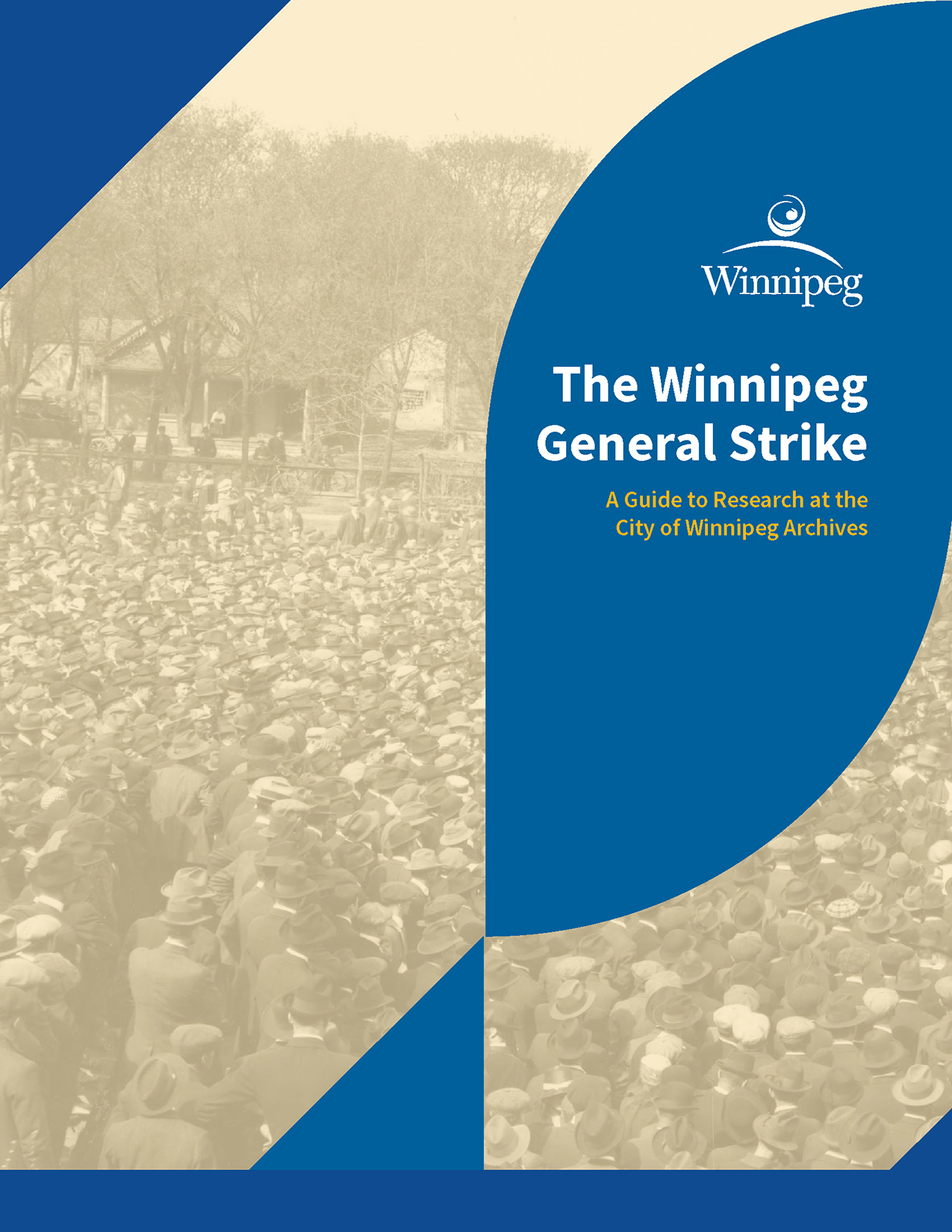Jump to: Contact | Finding Aids | Research Guides | Help Using Winnipeg in Focus
The City of Winnipeg Archives research room at 50 Myrtle St. is open by appointment only. Appointments must be made in advance. Where possible, records may be electronically provided. To discuss your research needs, please contact the Archives at 204-986-5325 or email archives@winnipeg.ca.
Telephone: 204-986-5325
Email:archives@winnipeg.ca
Address:50 Myrtle Street, Winnipeg, Manitoba, R3E 2R2
Accessibility: An outdoor ramp for wheelchair access is available at the south entrance, near the accessible parking space.
Finding Aids
Finding aids are concise file or item lists that assist researchers in finding specific records. Finding aids exist for the majority of processed collections, but only a few are currently uploaded to Winnipeg in Focus. Additional finding aids will be uploaded as resources allow. Links to uploaded finding aids can be located in the "Notes" section of archival descriptions. Researchers should contact the Archives if they require access to additional finding aids.
The following finding aids are available on Winnipeg in Focus (some may take a while to load):
Research Guides
| Photographs |
Indigenous Peoples and Records |
The Winnipeg General Strike |
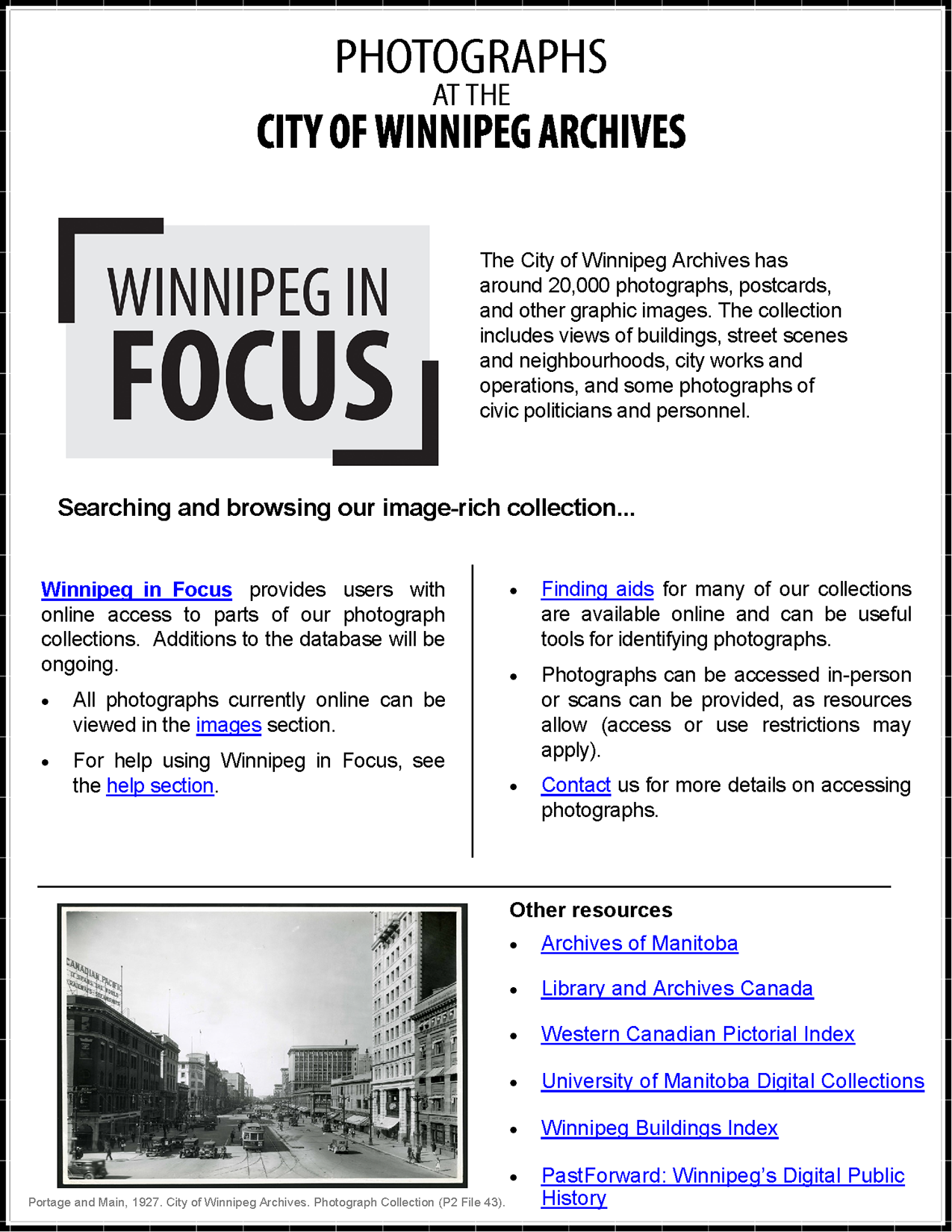 |
 |
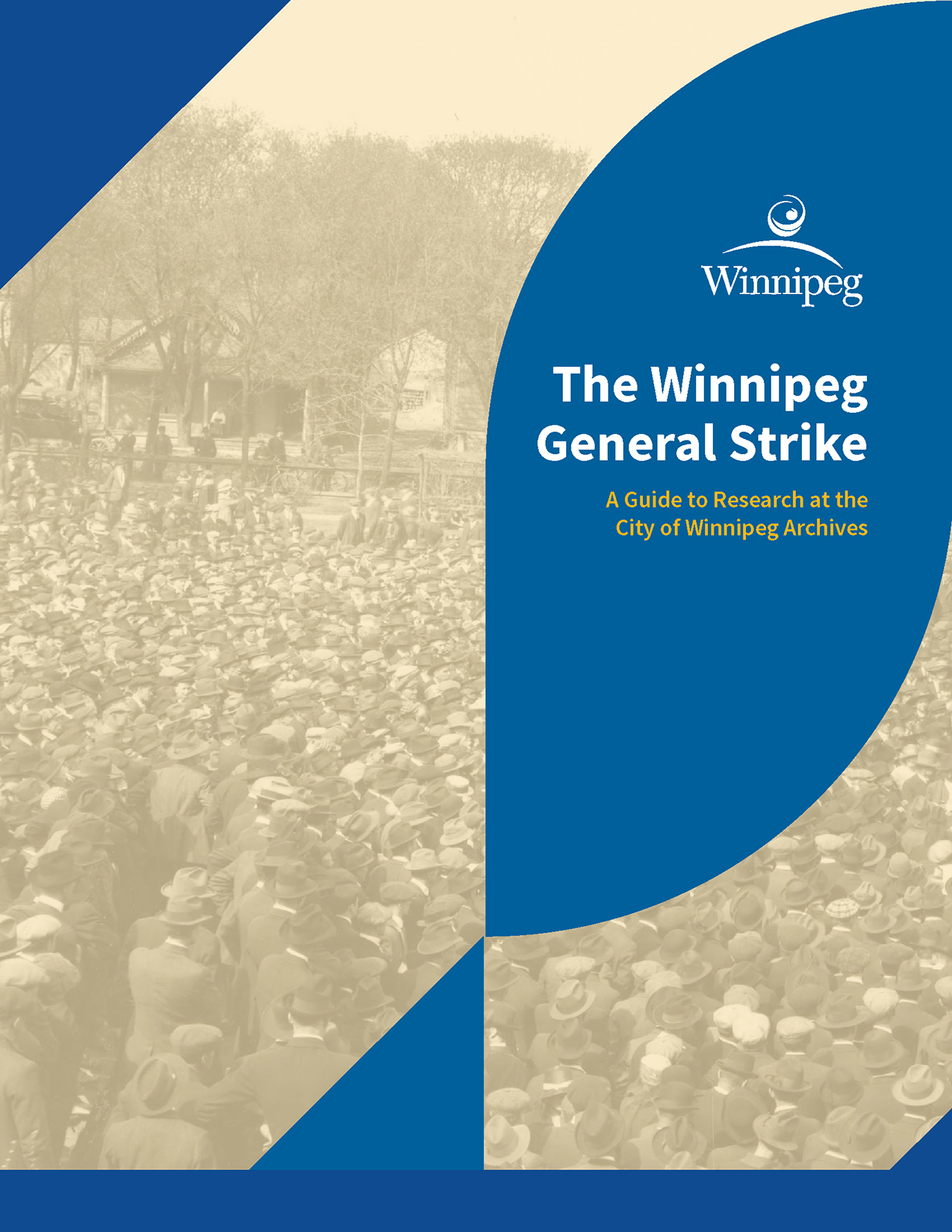 |
Help Using Winnipeg in Focus
Winnipeg in Focus uses software that was specifically designed for archives. It includes features that visually represent the organization of records (e.g. filing systems) and link records that have similar origins and/or subject matter. Users can take advantage of these features to uncover additional information about records and to help with their searches.
To browse collections:
Archival records at the City of Winnipeg Archives are organized into fonds (a group of records created organically by a specific person or organization) and collections (a group of records of various origins brought together by a collector).
Locate the “menu” button in the header bar and select "collections" from the drop-down, or click the button in the body of the main page.
This will bring you to a page listing all the fonds and collections currently described on Winnipeg in Focus.
Click on a fonds or collection to go to its full description.
You can use the tree view above the archival description to "drill down" to lower levels of description, from series, to files, to individual records, depending on the fonds/collection.
To browse authority records:
Authority records are descriptions of people or organizations that create, collect, or are the subjects of records.
Click "people and organizations" from the "menu" drop-down in the header bar or click the button in the body of the main page.
Either browse through or search for authorities of interest using the search bar.
Searches can be narrowed by subject, entity type, or other criteria by selecting one on the left hand side of the screen.
Once an authority is selected, the records associated with it are displayed on the left hand side of the screen. Clicking on them will go to their descriptions.
To find records using the search bar:
Winnipeg in Focus allows users to perform basic and advanced searches. Use the search box in the header bar at the top of the page to get started. Multiple options for refining searches and narrowing results are available through the advanced search feature.
Successful keyword searches ultimately depend on the quality and completeness of the archival descriptions stored in this database. Descriptions ideally include key information such as dates and names. Archivists do their best to fill in the gaps when this information is missing. Archival descriptions are updated when additional information comes to light and as resources allow. We invite users to participate in this process by submitting comments to the Archives.
Note: When typing in the basic search bar, suggestions will appear that can be clicked on, as will a link to the advanced search menu. If your cursor is left hovering over one of these options, pressing "enter" will take you to it, regardless of what was actually typed in the search bar.
To enhance keyword searching:
Try a broad range of terms when performing keyword searches.
Use quotation marks to search phrases (e.g. “Royal Alexandra Hotel”).
Use boolean operators (AND, OR, and NOT) to refine searches or build complex queries using the advanced search feature.
Use the character * to perform a wildcard search. Wildcard searches are used when searching for terms that could end in multiple ways. For example, "Alex*" would return results for "Alex", "Alexander", "Alexandra", etc.
To narrow search results:
When viewing the results generated from a basic or advanced search query, use the options in the left-hand menu to narrow your results. Tip: Scroll to the bottom to filter results by level of description (fonds, collection, series, subseries, file, or item).
Take advantage of the expanded search capabilities offered through advanced search. Enhance keyword searching by building complex queries and using the drop-down menu to search specific fields (e.g. title, reference code); limit results to top-level descriptions (e.g. City of Winnipeg fonds); and filter results by level of description, date range, and other criteria. Note: Filtering by "General material designation" (e.g. Graphic material) is NOT recommended at this time.
To browse subjects and places:
Subjects group together records that relate to similar topics or events or depict similar content, such as “floods” or “Mayors”. Places group together records that feature or relate to a specific geographical region of Winnipeg or elsewhere, such as the West End or St. Boniface.
To browse by subject or place, click on the “menu” button on the top left of the page and select either “subjects” or “places” from the drop down, or click the relevant buttons on the front page.
You can browse through subjects and places when on their respective pages, or search using the search bar above the lists.
When a subject or place is selected, all records tagged with them will appear and clicking on one will take you to its description.
You can refine your search using the options on the left-hand menu (see narrowing search results below for more details).
You can also search for records related to a specific subject or place by using the search bar at the top or by doing an advanced search (see enhanced keyword searching for more details)
Subject/place tagging is an ongoing process. Not all records related to a specific subject or place are tagged and priority has been given to tagging photographs.
The formats of subjects and places conform to Library of Congress and/or FAST standards.
To view digital reproductions of archival records:
To browse digital objects (mostly digital reproductions of archival records like photographs, drawings, and building plans) select “digital objects” from the “menu” drop-down located in the header bar.
To search digital objects, select “Yes” in the “digital objects available” drop-down menu located in the advanced search panel. Alternatively, users can click the "search results with digital objects" option near the top of the search results page (next to where it shows the number of results).
When viewing archival descriptions, users have the option of browsing digital objects associated with that particular archival description. This is done by selecting “Browse digital objects” under the “Explore” menu located on the right-hand side of certain pages.
To download digital objects:
Click on the image in a record's description to view it at its full size. You can now save or download it to your computer.
For video and audio records, use the "Download movie" link to save to your computer.
If digital objects of even higher quality are required, contact the City of Winnipeg Archives.
To flag records of interest:
Use the clipboard feature to “pin” records of interest and to create a list of items that can be reviewed and printed.
Pinning a record to the clipboard involves selecting the paper clip icon that appears on the left-hand side of certain pages.
Access records pinned to the clipboard by selecting “Go to clipboard” from the "Clipboard" drop-down menu located in the header bar.
Note: The "Clipboard" drop-down menu also gives you the option of clearing selections.
Winnipeg in Focus is powered by AtoM, a web-based application developed by Artefactual Systems Inc. View AtoM documentation for more information about its design and features.